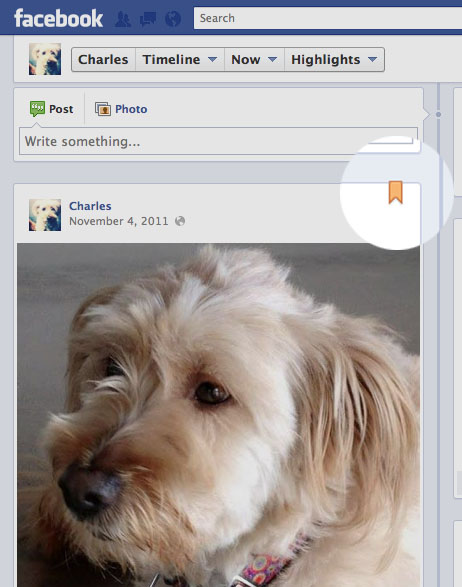Introducing New Facebook Pages
 Facebook Pages have a new look. Preview the new design now and read common questions about the changes below. All Pages will upgrade to the new design on March 30, 2012.
Facebook Pages have a new look. Preview the new design now and read common questions about the changes below. All Pages will upgrade to the new design on March 30, 2012. The New Design for Facebook Pages
Get the new Pages design by turning on your preview now, or you can wait until all Pages automically get upgraded on March 30, 2012. If you preview your P...
Get the new Pages design by turning on your preview now, or you can wait until all Pages automically get upgraded on March 30, 2012.
If you preview your Page today, you'll be able to see what it looks like with the new design, take a tour and customize it. Only admins of your Page will be able to see the preview or the new design until you publish it, and you can view your current design any time.
If you preview your Page today, you'll be able to see what it looks like with the new design, take a tour and customize it. Only admins of your Page will be able to see the preview or the new design until you publish it, and you can view your current design any time.
The new Facebook Pages design gives you the ability to: Add a unique cover photo to the top of your PageStar stories to make them biggerPin posts to the to...
The new Facebook Pages design gives you the ability to:
New Features
A cover is the larger image at the top of your Page, right above your Page's profile picture. Like your profile picture, cover images are public, which me...
A cover is the larger image at the top of your Page, right above your Page's profile picture. Like your profile picture, cover images are public, which means anyone visiting your Page will be able to see them.
We've found that people have a better experience viewing your Page when they see a cover that's as unique as your business, brand or organization. Learn about the kinds of images you can use for your cover.
To add a cover:
We've found that people have a better experience viewing your Page when they see a cover that's as unique as your business, brand or organization. Learn about the kinds of images you can use for your cover.
To add a cover:
- Go to your Page
- Click
 Add a Cover
Add a Cover - Choose whether you want to upload a new photo or pick a photo from one of your existing photo albums
- Once you choose a photo, you can reposition it by clicking on the image and dragging it up or down
- Click Save
You can highlight any post on your Page by starring it: Hover over a story on your Page's timelineClick This allows you to highlight the posts you think a...
Pinned posts are Page posts that admins have chosen to display prominently at the top of their Page. A pinned post always appears in the top left of a Pag...
Pinned posts are Page posts that admins have chosen to display prominently at the top of their Page. A pinned post always appears in the top left of a Page's timeline and has a  flag in its top-right corner. A post a Page admin pins to the top of their Page will remain there for 7 days. After that, it’ll return to the date it was posted on the Page’s timeline.
flag in its top-right corner. A post a Page admin pins to the top of their Page will remain there for 7 days. After that, it’ll return to the date it was posted on the Page’s timeline.
Posts from people who like a Page are not eligible to be pinned posts. Page admins can only pin posts created by the Page.
 flag in its top-right corner. A post a Page admin pins to the top of their Page will remain there for 7 days. After that, it’ll return to the date it was posted on the Page’s timeline.
flag in its top-right corner. A post a Page admin pins to the top of their Page will remain there for 7 days. After that, it’ll return to the date it was posted on the Page’s timeline. Posts from people who like a Page are not eligible to be pinned posts. Page admins can only pin posts created by the Page.
To pin a post to the top of your Page: Click the pencil icon in the upper-right corner of your Page's postSelect Pin to Top Your pinned post will move to...
The admin panel is a place where you can respond to people using your Page and quickly see how your Page is performing. From your admin panel, you can: Vie...
The admin panel is a place where you can respond to people using your Page and quickly see how your Page is performing. From your admin panel, you can:
Non-admins who visit your Page won't see the admin panel. It's only available to your Page's admins.
- View notifications
- Respond to messages
- View your Page insights
- Access your activity log to curate content on your Page
- Access the Edit menu to make changes to your Page's settings
Non-admins who visit your Page won't see the admin panel. It's only available to your Page's admins.
When people visit a Facebook Page, they'll see what their friends and people they subscribe to are saying about it. For example, if someone tags a Page in...
When people visit a Facebook Page, they'll see what their friends and people they subscribe to are saying about it. For example, if someone tags a Page in one of their posts or checks in at a location, the people they originally shared with will see these stories highlighted for them on the Page's timeline. Friend activity is only visible to people included in the post's audience, and the  icon in the upper-right corner distinguishes these posts from posts by the Page.
icon in the upper-right corner distinguishes these posts from posts by the Page.
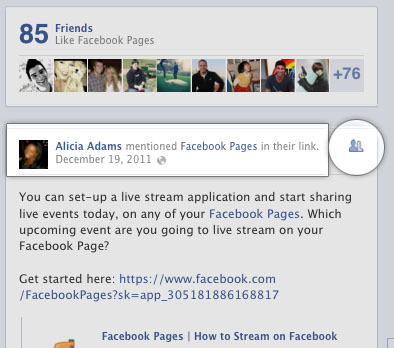
 icon in the upper-right corner distinguishes these posts from posts by the Page.
icon in the upper-right corner distinguishes these posts from posts by the Page. 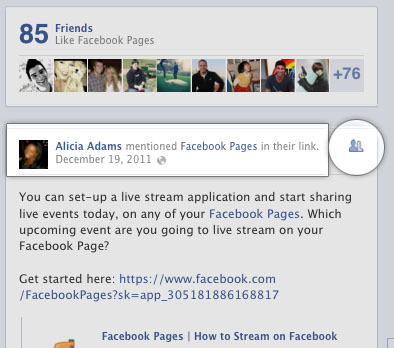
Milestones are key moments you've decided to highlight on your Page. Milestones are automatically expanded to widescreen and are visible to everyone visiti...
Milestones are key moments you've decided to highlight on your Page. Milestones are automatically expanded to widescreen and are visible to everyone visiting your Page.
To add a milestone: to post a milestone or other type of story to a particular date.
to post a milestone or other type of story to a particular date.
Milestone photos display at 843 pixels wide and 403 pixels tall.
To add a milestone:
- Click
 Milestone in the sharing tool at the top of your Page's timeline
Milestone in the sharing tool at the top of your Page's timeline - Add a headline, location, date and details for your milestone
- Choose to add a photo
- Click Save
 to post a milestone or other type of story to a particular date.
to post a milestone or other type of story to a particular date. Milestone photos display at 843 pixels wide and 403 pixels tall.
Your Page's activity log is a tool that lets you review the history of your Page and change the settings of individual posts. Only Page admins can see the...
Your Page's activity log is a tool that lets you review the history of your Page and change the settings of individual posts. Only Page admins can see the activity log.
From your Page's activity log:
From your Page's activity log:
- See all your Page's stories, organized by date
- Report and remove spam posted on your Page
Managing Your New Page
For Pages with timelines, people will always see the timeline view of your Page when they visit it. Views and apps are now easy to find right below your Pa...
For Pages with timelines, people will always see the timeline view of your Page when they visit it. Views and apps are now easy to find right below your Page's cover. You can't change the default landing view to another view or app, but you can link people directly to a particular view or app on your Page. Find the URL for a view or app on your Page in the web address bar of your browser when you visit that view or app.
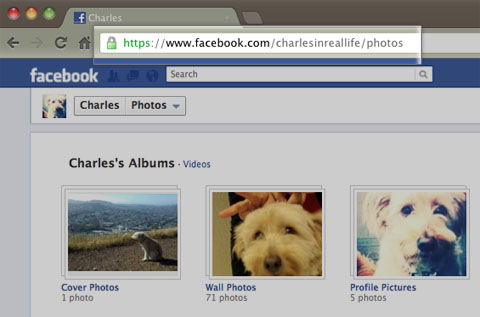
You can also draw attention to a custom app by pinning a post about it to the top of your Page.
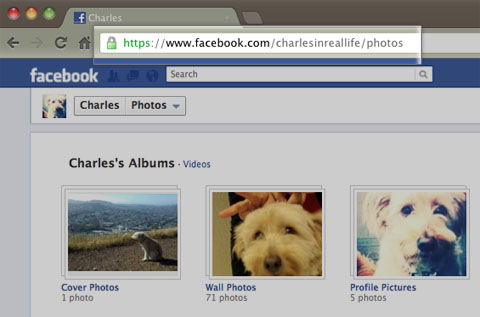
You can also draw attention to a custom app by pinning a post about it to the top of your Page.
Views and apps appear under your Page's cover. To change the order they appear in: Expand the views and apps menu by clicking on the to the right of your...
Views and apps appear under your Page's cover. To change the order they appear in:
- Expand the views and apps menu by clicking on the
 to the right of your Page's views and apps
to the right of your Page's views and apps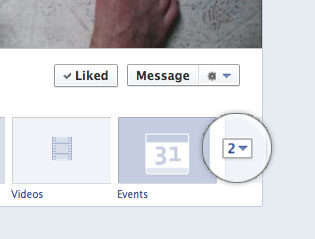
- Hover over the position you'd like to put a view or app and click the
 pencil icon that appears
pencil icon that appears - Choose the view or app you'd like to swap into that spot from the menu
You can choose to not show posts by others on your Page's timeline, to not allow others to post on your Page at all, and to turn off the Recent Posts by O...
You can choose to not show posts by others on your Page's timeline, to not allow others to post on your Page at all, and to turn off the Recent Posts by Others box on your Page's timeline. However, people will still see posts about how their friends have interacted with your Page.
To prevent posts by everyone from appearing on your Page's timeline:
To prevent posts by everyone from appearing on your Page's timeline:
- Open your Page's admin panel
- From the Manage
 menu, select Edit Page
menu, select Edit Page - Check the box next to Only show posts by [Your Page's name] and friend activity on your Page until reviewed by an admin in the Post Visibility section of the Manage Permissions tab
- Click Save Changes
- Open your Page's admin panel
- From the Manage
 menu, select Edit Page
menu, select Edit Page - Uncheck the boxes next to Everyone can post to [your Page's name]'s timeline and Everyone can add photos and videos to [your Page's name]'s timeline in the Posting Ability section of the Manage Permissions tab
- Click Save Changes
- Open your Page's admin panel
- From the Manage
 menu, select Edit Page
menu, select Edit Page - Uncheck the box next to Show the box for "Recent Posts by Others" on the top of [Your Page's name] in the Post Visibility section of the Manage Permissions tab
- Click Save Changes
People visiting a Page can see:Posts by the Page that haven't been hiddenA list of their friends who like the PageWhat their friends are saying about the P...
People visiting a Page can see:
Related topic: How do I show only posts by my Page?
- Posts by the Page that haven't been hidden
- A list of their friends who like the Page
- Recent posts to the Page made by others
- All posts by the Page
- Things people have posted to the Page
- The admin panel
Related topic: How do I show only posts by my Page?

 pencil icon in the upper-right corner of your Page's post
pencil icon in the upper-right corner of your Page's post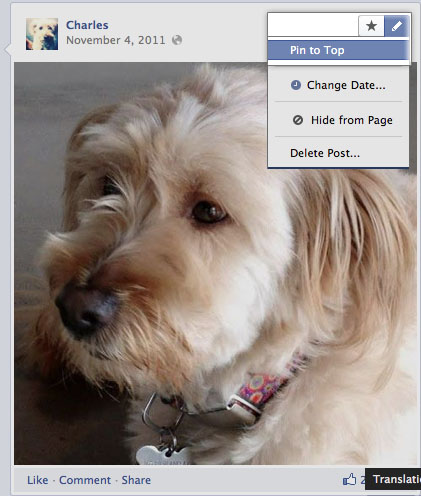
 flag will appear in the upper-right corner.
flag will appear in the upper-right corner.